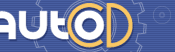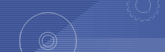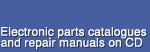|
|
Detroit Diesel Diagnostic Link 6.50 description of the catalogue:
Detroit Diesel Diagnostic Link 6.50
New Features for DDDL 6.50
- Support EGR DPS sensor autocalibration for DDEC IV version R42 and DDEC V version R3
- Fix issue with clearing ECU fault codes
- Print Smart Cruise option in calibration printout
- Include updated help files
New Features for DDDL 6.3
- Include Nexiq Drivers 2.0 in DDDL
- Proportional Valve Routine to activate outputs
- Print Calibrations to PDF file for troubleshooting purposes
- Progressive Shift Calculator
- Adjustable OI Idle Speed for DDECIV
- Save full DDECV diagnostic codes to a text file
- Changeable Low Gear torque limiting for DDECIV and DDECV
- A read only "Smart Cruise" field added to Cruise Tab
- Change OI Target minimum to 800 rpm
- Saving I/O config settings in DDEC III / IV the same as DDEC V
- Use unsigned seeds for backdoor password (VCU)
- Have option in DDDL installation to install Dearborn Group Drivers
- Remove Min/Max from fault code display, add associated extreme parm value + stop
- Permissions set for DDEC V folder for extraction purposes
DDDL SYSTEM REQUIREMENTS
Windows 9x or ME Windows NT 4.0
Min 486/66 Mhz processor Pentium 200 Mhz or better
32 MB of RAM 32 MB of RAM
4x CD-ROM drive Same as Win 9x
Display: VGA color monitor Same as Win 9x
800 x 600(small fonts) Same as Win 9x
20 MB of free hard disk space Same as Win 9x
Mouse or other pointing device Same as Win 9x
Functional serial port Same as Win 9x
Windows 2000 / XP
Pentium II 233 Mhz or better
64 MB of RAM
CD ROM: Same as Win 9x
Display: Same as Win 9x
Hard Drive Space: Same as Win 9x
Mouse: Same as Win 9x
Functional serial port
*** If you are using WINDOWS XP do not install DDDL before reviewing the additional material on this system located in the documentation section of the DDDL CD. ***
The general installation instructions are written with D: as the CD-ROM drive; please use the proper drive designation for your computer system. DDDL is no longer available in disk format.
If you need to install DDDL using floppy disks please refer to documentation section of the CD for instructions on creating DDDL floppy disks.
1) Insert the CD-ROM labeled Detroit Diesel Diagnostic Link into your CD-ROM drive.
2) Your computer should automatically detect the CD-ROM and display a menu screen. If your computer did not detect the CD-ROM, click "Start" on the taskbar, choose "Run" and the Run dialog box will open. In the Open: text box, enter "D:autorun" and click OK.
3) Choose the first menu item: INSTALL DIAGNOSTIC LINK the
Installation Wizard will guide you through the installation of Diagnostic Link.
* Be sure to close all other applications before installing Diagnostic Link because the PC will restart at your direction at the end of the installation process.
* When prompted for path and folder names, accept all default names unless it is absolutely necessary to change them.
* You may set the local communications interface during installation. If you need to change your interface or communications port after installation, from the "Tools" drop down menu inside the DDDL program, choose "Options".
UN-INSTALLING Detroit Diesel Diagnostic Link
1) Select "Settings | Control Panel" from the "Start" menu.
2) Select the "Add/Remove Programs" icon.
3) Select "Detroit Diesel Diagnostic Link" from the list.
4) Click the "Add/Remove..." button.
5) Click the "Next" button in the dialog that appears to choose "Automatic Uninstall".
6) Click the "Finish" button to perform the Uninstall.
NOTES ON CLEARING TRIP DATA WITH DDDL
DDEC III ECMs
1) Trip data in DDEC III may be cleared using DDDL. Select "Engine/Trip Data" from the Tools drop down menu. Select the "Export" option in the dialog box when it appears. After the data has been exported, another dialog box will appear giving the user a choice to clear the current trip data.
2) The trip data may also be cleared using the Pro-Link reader(DDR). Please note, in DDEC III this data is not the same data which is being collected in the DDEC III Data Pages.
3) DDEC III Data Pages is reset during a successful extraction by DDEC Reports (unless the user has loaded a dataset definition file (DDF) not allowing trip reset). When creating a DDEC Reports
setup file there is an option in the "Fleet" tab which may be checked to lock out trip resets by a Pro-Link. This feature is functional only with DDEC IV ECMs.
DDEC IV and V ECMs
1) DDEC Data may be exported from the "Engine/Trip Data" option in the Tools drop down menu with DDDL. You will be given a message indicating a successful export and an option to clear DDEC trip data. If you choose to clear the trip data you'll see a screen noting this is the same trip data that provides information for DDEC Reports.
2) Provided the reader reset has not been locked out by a DDEC
Reports setup file, DDEC Data can only be cleared in the DDEC Reports extraction process or with a Pro-Link reader with proper DDEC level capability. See item "3)" under DDEC III ECMs.
HOW TO EXTRACT TRIP DATA FROM A VEHICLE AND CREATE REPORTS
1) The vehicle must contain a Detroit Diesel or MBE engine with aDDEC or VCU/PLD ecm. A DDEC III ECM must be Release 5.0 or higher and Data Pages must be turned on. All DDEC IV/V's can be extracted but some data is not available in DDEC IV w/Release 20. An MBE engine must have VCU software version 12.09 or higher.
2) Plug the Detroit Diesel translator box cable into the vehicle 6-pin or 9-pin Diagnostic connector. Connect the cable from your computer to the translator box.
3) From the taskbar, click "Start", "Programs", "Detroit Diesel", "DDEC Reports". Close the welcome screen.
4) Turn the vehicle ignition on.
5) Click on the R icon on the Diagnostic Link button bar. This opens DDEC Reports, the data extraction and reporting portion of the program.
6) Click on the traffic light icon at the left end of the tool bar. The Communications Manager will open.
7) If this is the first time the vehicle has been connected to this computer, an Unknown Vehicle ID box will open. Type the vehicle ID into the Add/Assign Vehicle ID dialog box and click OK.
8) You will see a blinking amber light in the traffic light status box indicating data communication is taking place. Status bars in the window will show progress for the devices being extracted.
9) Upon completion of the process the traffic light will turn green and you'll be automatically taken to the trip report screen.
10) You may choose other reports by clicking on various report icons on the tool bar or select options from the View menu. The "View" menu contains report options not on the tool bar.
11) You may print any report by clicking on the printer icon on the tool bar. You have an option to print ALL reports.
If you have any questions, please feel free to contact our Technical Service Specialists at number listed on your CD insert.
Known outstanding issues
1. The time it takes to make an initial connection may vary depending upon the speed of the computer, operating system, translator, and type of engine you are interfacing with. Please allow up to 40 seconds for an initial connection to occur in DDDL.
2. In DDEC Reports an extraction is proceeding as long as the progress bar is moving. Normally it takes about 90 seconds or less for an extraction to complete but it could be longer in certain
circumstances.
3. Users attempting to play snapshots back with older versions of DDDL may receive an "out of memory" message and not be able to do so. For example a snapshot created with DDDL 6 would generate
this message if a person with version 4.2 attempted to view it.
4. In the DDEC Reports "Configuration" report an extraction from an MBE with VCU 12.xx lists the ECM as a DDEC IV. With version 13.xx it is identified as a VCU / PLD but may have a spurious
"Error" message as well.
|
|
|
Conflict Detroit Diesel Diagnostic Link 6.50 with other catalogues:
No conflicts found
| | All regions |
| | English |
| | VISTA, Win7 x32, Win98, Windows 8/10 x64, WinJapan, WinNT, WinXP |
| | 1 CD |
| | 6/2013 |
| | 50 Euro |
|
|
|
|
|
|
|
|
|
1
| | All regions | English | 1 CD | 1/2012 | 50 EURO |
2
| | All regions | English | 1 CD | 12/2012 | 50 EURO |
3
| | All regions | English | 1 CD | 11/2006 | 50 EURO |
4
| | All regions | English | 1 CD | 5/2009 | 50 EURO |
5
| | All regions | English | 1 CD | 11/2005 | 50 EURO |
|
|